Installation
This guide will take you though all the steps you need to install HACS.
(Alternately, you can install HACS using these Linux command-line instructions.)
Step 1 - Download HACS newest release#
Download the newest release from the release page.
Initialize the download by clicking on the "hacs.zip" link at the bottom of the page.
Step 2 - Extract the content#
Unzip the hacs.zip file you downloaded.
After unzipping it looks like:
With this content (NB!: This was the content for 0.20.0, it may be different on other releases.)
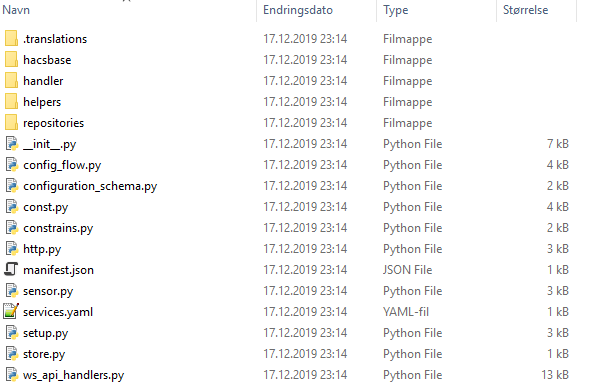
Step 3 - Create custom_components folder#
Open the folder where you have your configuration.yaml file.
If you do not see a custom_components folder in the same folder as configuration.yaml, you need to create it.
If this is your first custom_component, that folder may not exist already. Go ahead and create it. The custom_components folder should exist in the same place as your configuration.yaml file.
The folder named hacs needs to be copied to your Home Assistant installation.
Specifically, the hacs folder needs to be placed under <config_dir>/custom_components/.
Use your favorite tool to move files to Home Assistant.
The hacs folder needs to be placed under <config_dir>/custom_components/
On Home Assistant (OS/supervised/docker) the final location will be /config/custom_components/hacs.
On a venv installation the final location will be /home/homeassistant/.homeassistant/custom_components/hacs.
warning
If you are running Home Assistant in a python venv, the user running Home Assistant needs to have full control over these directories and files.
Step 4 - Restart Home Assistant#
Restart Home Assistant once before moving to the next step.
Step 5 - ✏️#
You should now be done, next part will be to add it to your configuration.